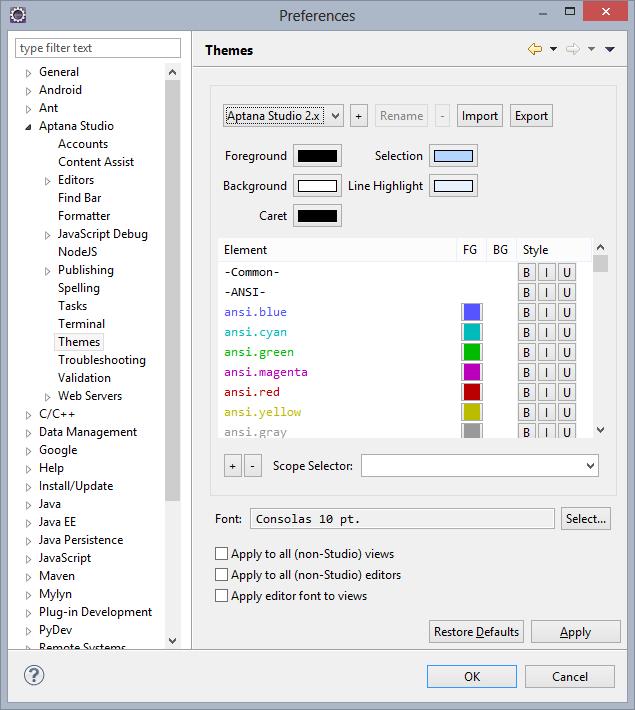Aptana Studio is a great tool for web-development. It offers you a wide range of features. One of this features is syntax-highlighting of sourcecode, which means that different parts of the sourcecode will be displayed with different colors, which makes it easier to read the sourcecode.
However, if you don’t like the default theme with black background, you can change the color-settings for syntax highlighting.
- Open the Pull-Down Menu Iten Window in Aptana Studio or Eclipse
- Open Preferences Dialog
- Expand Aptana Studio Tree
- Click on Themes
- Now you can chage the Aptana theme settings by selecting another Theme or by customizing selected theme properties.
- Click OK to apply changes.
That’s it! Your sourcecode will appear with the selected settings.
(Visited 2,371 times, 1 visits today)